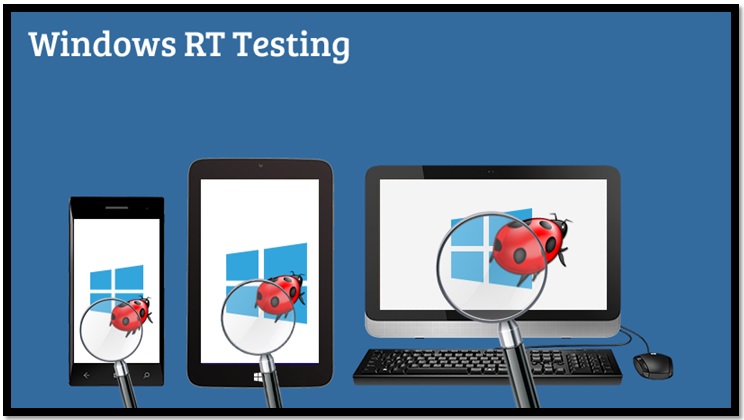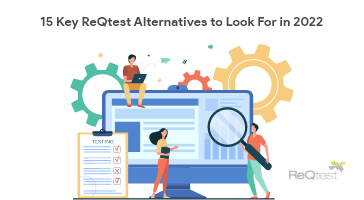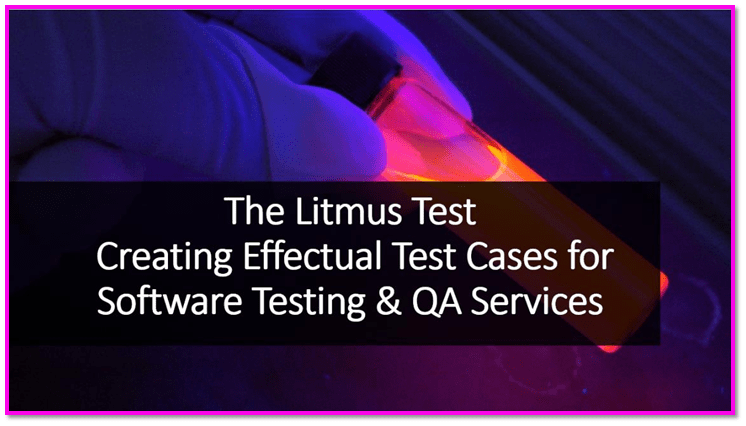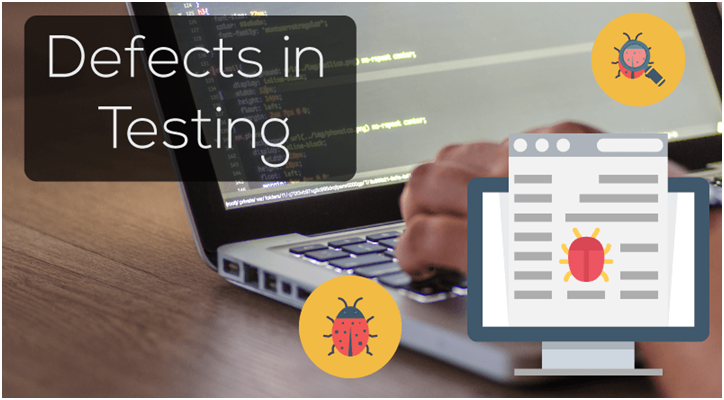Windows RT designed specifically for mobile devices and surface or tablet computers is a variant edition of Windows 8 and Windows 8.1. The requirements of testing in this operating system change quite a lot as compared to the more common forms of windows.
App Testing for Windows RT
- Create the package in Visual Studio.
- Run the application on Simulators
-
- Windows App Certification Kit
- Visual Studio 2012
- Win86emu(Beta)
- During testing, debug DLL load failures from Windows Store apps with the help of the Event Viewer
- A set of test cases to test the application is generated and would supplement the test process
- Once the application is tested in simulators, the application on real devices
Standalone Testing Tools for Windows RT and Sync for App Testing
For testing Windows RT application, some standalone testing tools are available and with the help of these tools high quality user experience is ensured. Log file storage is also available from to conduct root cause identification and analysis.
Changes to the software after deployment require special testing and careful upgradations. A Sync framework is recommended to conduct this activity.
While testing the application in Surface with the help of Sync, certain issues have to be catered to.
- Network issues
- Transfer of Data
- Data Deletion
For better experience, Beta testing is also performed by a team who try to experience the unreleased application in their own Windows RT Devices which help in improving Applications through App Testing.
Surface Package Testing for Windows RT- a Technical Take
Surface is a line of tablet computers developed by Microsoft using Windows 8 and Windows RT. Windows App Testing for a Surface package require certain steps to be followed, which are listed below.
Sync Package
Sync Package is single setup, deliverable to clients with auto update feature including all different possible part of packages.
-
-
-
- Sync Application
- Database
- Reports
- CCV
-
-
Pre-requisites of Testing the Package as an Upgrade
-
-
-
- Any version of Package must be already installed in Surface
- Steps
-
-
- Double click on icon of Sync Application placed on desktop
- Once you will double click on it, it will prompt you for update notification
- Click on update
- Once you will click on Update, application will download latest package from server & will update existing sync application of surface
-
-
- After Completion of Sync Application upgradation, Application will start with splash screen as first screen
- During steps execution of splash screen, it will update database & CCV in step “Updating Web Application & Database Changes”.
- Finally when you will see Sync Screen, all part of packages will be latest changes.
-
-
Pre-requisites of Testing the Package as the First setup
-
-
-
- Any version of Package should not be already installed in Surface
- If package is already installed in surface then remove system from Surface
-
-
- Uninstall IHC
- Uninstall Sync Application.
- Delete database ‘IHC_Surface’.
- Create new Database with name as ‘IHC_Surface’.
- Ask Developer to remove sync scope of current surface from server.
-
-
-
Finding Confliction Resolution Policy for Specific tables
-
-
-
- All confliction resolution configurations are specified in ‘ConflictionConfigurationInfo’ table.
- Use the query below to find Confliction resolution settings for specific table
-
-
SELECT *
FROM ConflictionConfigurationInfo
WHERE ConflictionConfigurationInfo.TableConfigID IN (
SELECT SyncTableInfo.TableConfigID
FROM SyncTableInfo
WHERE TableName = ‘’
)
-
-
-
- Confliction Resolution Data
-
-
- 1 for Server win
- 2 for Client win
- 3 for Timestamp win (Last updated win)
-
-
-
Sync Testing Scenarios
-
-
-
- Quick Through
-
-
- On Sync screen, just press on Start Sync and check weather sync process is completing without any warning and error or not
- Start CCV Application and Check whether it is getting opened or not
-
-
- Sync Scope change Verification
-
-
- Identify tables causing Sync scope modifications
- Perform Insert/Update/Delete operation on Surface database for that table
- Perform Insert/Update/Delete operation on Server database for the table
- Perform Sync
- Check Data verification at both ends
-
-
-
Confliction Resolution Cases
-
-
-
- Identify tables for which confliction configuration data has been modified/li>
- Perform Insert/Update/Delete operation on Surface database & Server Database for that table for a same row/li>
- Perform Sync/li>
- Check Data verification at both ends and make sure that confliction resolution policy applied properly or not/li>
- For this testing, you need to test sync with all possible combinations like
-
-
- Local Delete Remote Delete
- Local Delete Remote Update
- Local Insert Remote Insert
- Local Update Remote Delete
- Local Update Remote Update
-
-
-
Filter Clause change
-
-
- Perform Sync Scope Change Verification.
- While doing data verification, consider Filter clause criteria for data transfer. Only those data should get transferred which satisfies filter clause within where criteria
-
On a Parting Note
Windows app testing is a niche testing technology having its own special requirements. An appropriate and prudent test strategy as required by specific software is the call of the day today. SPEC QA Software Testing Services ensure a right mix of Testing approaches and provide support through the Testing Life Cycles. The unbiased test reports help smoother implementations with near zero post-delivery defects and higher customer satisfaction.
Request a FREE POC to Test drive our services.